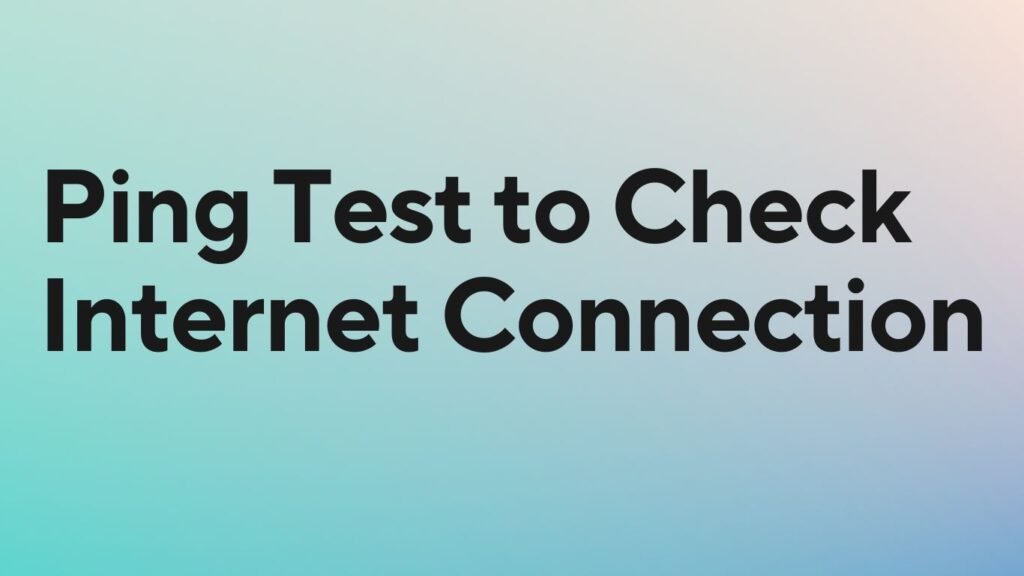Making sure your internet works well is super important for having a smooth time online. Ping testing is a really useful way to check how fast and reliable your internet is. In this guide, we’ll talk about how to do ping tests and fix common problems. We’ll also cover some advanced tips and best practices to help you get the most out of your internet connection. Whether you’re just a regular internet user or really into tech stuff, learning about ping testing can help you keep your internet running smoothly for all your online activities.
Table of Contents
TogglePing Test
What ping tests measure
- Ping tests measure how quickly data travels from one device to another and back again.
- They check the delay in this round trip, called latency, which tells us how fast our internet connection responds.
How ping tests work
- Ping tests send small packets of data to a specific place and wait for a response.
- When that place gets the data, it sends a message back. The time it takes for this exchange is the ping time. Lower times mean faster internet.
Different types of ping tests
There are different ping tests for specific network checks.
- Standard ping: Basic test to see how fast data travels to a specific place.
- Continuous ping: Keeps sending data to spot changes in speed over time.
- Multicast ping: Checks how well data is sent to multiple destinations.
- Pathping: Shows delays and data loss at different points along the data’s path.
These tests help us find and fix internet problems, making sure our connection works well.
How to Do a Ping Test
Choose the Right Tool
Before starting a ping test, pick the right tool for your computer.
- Windows: Use the Command Prompt, which is already on your computer.
- macOS or Linux: Use the Terminal, found in your computer’s applications.
Steps to Ping
Once you have the right tool, follow these steps to run a ping test.
Open the Command Prompt or Terminal
- Windows: Find “Command Prompt” in your Start menu and open it.
- macOS: Go to Applications > Utilities > Terminal and open it.
- Linux: Use the keyboard shortcut Ctrl + Alt + T or find “Terminal” in your applications menu.
Enter the Ping Command
- Type ping [website or IP address] in the Command Prompt or Terminal and press Enter.
- Replace “
- 𝑤𝑒𝑏𝑠𝑖𝑡𝑒𝑜𝑟𝐼𝑃𝑎𝑑𝑑𝑟𝑒𝑠𝑠
- websiteorIPaddress” with where you want to test, like ping www.google.com or ping 8.8.8.8 (Google’s DNS server).
Check the Results
- The tool will send test packets to the place you chose.
- It shows stats like how fast the data traveled (ping time) and if any data was lost.
- Low ping times and no lost data mean a good connection, while high ping times or lost data may mean problems.
By following these steps, you can easily run a ping test and understand your internet connection’s performance.
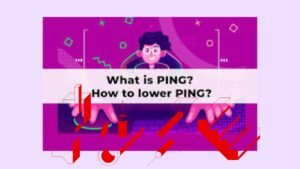
Ping Test Results
What Ping Test Results Mean
Knowing what ping test results tell us helps us understand how well our internet is working.
Low ping times
- Low ping times mean a fast connection, great for gaming, streaming, and browsing.
- The fast internet makes everything smoother online.
High ping times
- High ping times mean a slow connection, causing lags in games, buffering in videos, and slow web browsing.
- Slower internet makes online activities frustrating.
Packet loss
- Packet loss means some data isn’t reaching its destination, causing disruptions.
- It can lead to missing parts of videos, dropped calls, or game connection problems.
Fixing Problems Based on Results
These issues help us fix internet problems.
Low ping times troubleshooting:
If ping times are low, your connection is good. Check for other issues like slow browsing or buffering.
High ping times troubleshooting:
If ping times are high, check for network congestion, old hardware, or interference from other devices.
Packet loss troubleshooting:
Fix packet loss by checking hardware, updating software, and ensuring a stable power supply.
ping test results help solve internet problems and make online experiences smoother.
Common Issues Found by Ping Tests
Network Congestion
- What is it? Network congestion happens when too much data travels through a network, causing delays and slower speeds.
- Why does it happen? Heavy internet use, especially during busy times, can crowd networks.
- What does it do? It makes ping times longer, causes data loss, and slows down the overall network.
- What are the signs? Slow internet, buffering in videos, and occasional connection problems.
- How to fix it? Upgrade your internet plan, adjust network settings, or schedule big downloads for quieter times.
Hardware Problems
- What are they? Hardware issues are problems with physical devices like routers or cables that can mess with your internet.
- Why do they happen? Broken hardware, old gear, or wrong setups can cause these issues.
- What do they do? They make your connection unreliable, disconnect often, and give weird ping results.
- What are the signs? Unstable internet, trouble connecting, or slow speeds.
- How to fix them? Check cables, restart devices, update software, or get new parts if needed.
Problems with your Internet Provider (ISP)
- What are they? ISP problems are issues from your internet provider that can mess up your connection.
- Why do they happen? Service outages, maintenance, or limits set by your ISP can cause issues.
- What do they do? They make ping times jump around, disconnect you sometimes, or cut off the internet completely.
- What are the signs? Up-and-down internet speeds, trouble accessing certain sites, or ongoing connection problems.
- How to fix them? Contact your ISP to report issues, keep an eye on their service status, and ask for help fixing any problems they’re causing.
these common ping test results can help you spot and fix internet problems, making your online experience smoother and more reliable.

Advanced Ping Testing Techniques
Continuous Ping Tests
- What are they? Continuous ping tests keep sending data packets non-stop to check how well the network works over time.
- Why use them? They help spot on-and-off connection problems and keep an eye on how stable the network is.
- How to do it? You use the ping command with special settings to send packets continuously until you stop it.
- What do you learn? Watching how consistent the ping responses are and if the delay changes can show if there are issues with the network.
Packet Size Variations
- What are they? Changing the size of data packets in ping tests helps see how the network handles different amounts of data.
- Why try this? It lets you see how the network performs with big or small loads of data.
- What do you get? Comparing ping times and how many packets get lost for different sizes tells you if the network can handle lots of data without slowing down.
- Why does it matter? Adjusting packet size based on what you find can make data move faster and reduce delays.
Traceroute Commands
- What are they? Traceroute commands give detailed info about the path data takes from your device to where it’s going.
- Why use them? They show every stop (like routers or servers) the data goes through, with times for each stop.
- How do they help? Finding slow or problem stops in traceroute results helps find network issues and where things might break.
- What’s the bonus? Traceroute maps out the network route visually, which helps fix problems and make the network work better.
These advanced ping tests give you a deep look into how the network works, helping you find and fix issues early, and making sure your internet runs smoothly.
Best Practices for Ping Testing
Regular Scheduling of Tests
Regularly scheduling ping tests means running them at set intervals to keep an eye on how well your network is working.
- Frequency: Decide how often to run ping tests, like every day, week, or month, based on how stable your network is.
- Automation: Use tools or scripts to set up ping tests to run automatically, so you don’t have to do it manually each time.
- Benefits: Doing tests regularly helps catch problems early, see if your network is getting better or worse, and create a baseline for comparison.
Comparing Results Over Time
Comparing ping test results over time means looking at data from different test sessions to see if your network is changing.
- Data Collection: Keep track of ping test results in one place, like a spreadsheet, to easily compare them.
- Analysis: Look for patterns or changes in ping times, packet loss, and other data across different test sessions.
- Insights: Comparing results helps you spot improvements, problems, or things that keep happening in your network, so you know what to fix or improve.
Documenting and Analyzing Trends
Documenting and analyzing trends in ping test results means keeping good records and using tools to understand what they mean.
- Documentation: Write down all the details from your ping tests – when you did them, what the results were, how the network was, and any changes you made.
- Trend Analysis: Use graphs or charts to see if there are trends or patterns in how your network performs over time.
Actionable Insights: Find out if there are things that keep happening in your network, like problems at certain times, so you can fix them or make things better in the future.

Conclusion
Following these best practices helps you stay on top of your network’s performance, catch problems early, and make sure your internet works well all the time.
Ping Tests Tell You About Your Internet:
- They check how fast and reliable your internet is by sending and receiving data.
- Fast ping times mean good internet, while slow times or lost data can show problems.
How to Do a Ping Test:
- Use tools like Command Prompt or Terminal on your computer.
- Type the ping command followed by the website or IP address you want to check.
- Look at the results to see if your internet is working well.
Understanding Ping Test Results:
- Fast ping times mean your internet is quick and responsive.
- Slow times or lost data can mean your network is busy, your equipment has issues, or your provider has problems.
Issues Ping Tests Can Find:
- Busy networks can make your internet slower, especially at busy times.
- Problems with your equipment or outdated settings can mess up your connection.
- Your provider might have outages or limits that affect your internet access.
Advanced Ping Tests Help Even More:
- Continuous ping tests watch your network over time for any up-and-down problems.
- Testing different packet sizes helps see how well your network handles different amounts of data.
- Traceroute commands show exactly where data goes in your network, helping find any slowdowns.
Best Ways to Use Ping Tests:
- Do ping tests regularly to keep an eye on your internet’s performance.
- Compare results over time to see if things are getting better or worse.
- Keep records and look for any patterns in your ping test results to fix issues and keep your network running well.
Frequently Asked Questions
What is a good Ping time?
A good Ping time is typically less than 100ms. However, it also depends on the type of internet activity you are performing. For example, online gaming requires a lower Ping time, usually less than 50ms, to ensure smooth gameplay.
Can a Ping test fix my internet connection issues?
No, a Ping test cannot fix your internet connection issues. It can only diagnose the problem by measuring the round-trip time of the data packet. However, once you identify the issue, you can take steps to fix it, such as resetting your modem or contacting your internet service provider.
Can I perform a Ping test on my mobile device?
Yes, you can perform a Ping test on your mobile device. The process is similar to that on a computer. Open the Command Prompt on your Android device or Terminal on your iPhone and type “ping” followed by the server’s IP address you want to test.
What is the difference between the Ping and Speed test?
A Ping test measures the time it takes for a data packet to travel to a server and back, while a Speed test measures your internet connection’s download and upload speeds. Both tests are important to diagnose any internet connection issues you may be facing.
What can cause a high Ping time?
Several factors can cause a high Ping time, including network congestion, interference from other wireless signals, distance from the server, and issues with your internet service provider.